Deploying WordPress to OpenShift on Windows 10
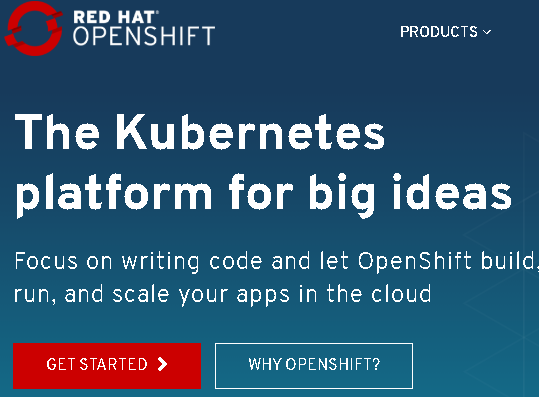
Install Container Development Kit
Before you start, you need to register a OpenShift account. Then Download Red Hat Container Development Kit.Please follow the install instructions: https://developers.redhat.com/products/cdk/hello-world/#fndtn-windows
Now I had downloaded cdk-3.5.0-1-minishift-windows-amd64.exe. Spin up the console and type the command:
cdk-3.5.0-1-minishift-windows-amd64.exe setup-cdk
Setting VirtualBox as the default hypervisor with the following command:
cdk-3.5.0-1-minishift-windows-amd64 config set vm-driver virtualbox
Check the setting with:
cdk-3.5.0-1-minishift-windows-amd64 config get vm-driver
Permanently set Red Hat Developer username and password
setx MINISHIFT_USERNAME [username]
setx MINISHIFT_PASSWORD [password]
This command will start a Red Hat Linux VM:
cdk-3.5.0-1-minishift-windows-amd64 start
Troubleshooting
Start a Red Hat Linux VM error
cdk-3.5.0-1-minishift-windows-amd64 start
-- Starting profile 'minishift'
-- Check if deprecated options are used ... OK
-- Checking if https://mirror.openshift.com is reachable ... OK
-- Checking if requested OpenShift version 'v3.9.31' is valid ... OK
-- Checking if requested OpenShift version 'v3.9.31' is supported ... OK
-- Checking if requested hypervisor 'virtualbox' is supported on this platform ... OK
-- Checking if VirtualBox is installed ... OK
-- Checking the ISO URL ... OK
-- Checking if provided oc flags are supported ... OK
-- Starting local OpenShift cluster using 'virtualbox' hypervisor ...
-- Starting Minishift VM .... FAIL E0831 11:22:03.001322 9692 start.go:419] Error starting the VM: Error getting the state for host: machine does not exist. Retrying.
Error starting the VM: Error getting the state for host: machine does not exist
Start a Red Hat Linux VM error with log
cdk-3.5.0-1-minishift-windows-amd64 start --vm-driver virtualbox --show-libmachine-logs -v5
c:\Users\user\Downloads>cdk-3.5.0-1-minishift-windows-amd64 start – Starting profile ‘minishift’ – Check if deprecated options are used … OK – Checking if https://mirror.openshift.com is reachable … OK – Checking if requested OpenShift version ‘v3.9.31’ is valid … OK – Checking if requested OpenShift version ‘v3.9.31’ is supported … OK – Checking if requested hypervisor ‘virtualbox’ is supported on this platform … OK – Checking if VirtualBox is installed … OK – Checking the ISO URL … OK – Checking if provided oc flags are supported … OK – Starting local OpenShift cluster using ‘virtualbox’ hypervisor … – Starting Minishift VM ……… FAIL E0831 14:06:44.070663 94704 start.go:419] Error starting the VM: Error starting stopped host: Error setting up host only network on machine start: C:\Program Files\Oracle\VirtualBox\VBoxManage.exe modifyvm minishift –nic2 hostonly –nictype2 82540EM –nicpromisc2 deny –hostonlyadapter2 VirtualBox Host-Only Ethernet Adapter #3 –cableconnected2 on failed: VBoxManage.exe: error: Code E_FAIL (0x80004005) - Unspecified error (extended info not available) VBoxManage.exe: error: Context: “LockMachine(a->session, LockType_Write)” at line 523 of file VBoxManageModifyVM.cpp . Retrying. Error starting the VM: Error starting stopped host: Error setting up host only network on machine start: C:\Program Files\Oracle\VirtualBox\VBoxManage.exe modifyvm minishift –nic2 hostonly –nictype2 82540EM –nicpromisc2 deny –hostonlyadapter2 VirtualBox Host-Only Ethernet Adapter #3 –cableconnected2 on failed: VBoxManage.exe: error: Code E_FAIL (0x80004005) - Unspecified error (extended info not available) VBoxManage.exe: error: Context: “LockMachine(a->session, LockType_Write)” at line 523 of file VBoxManageModifyVM.cpp